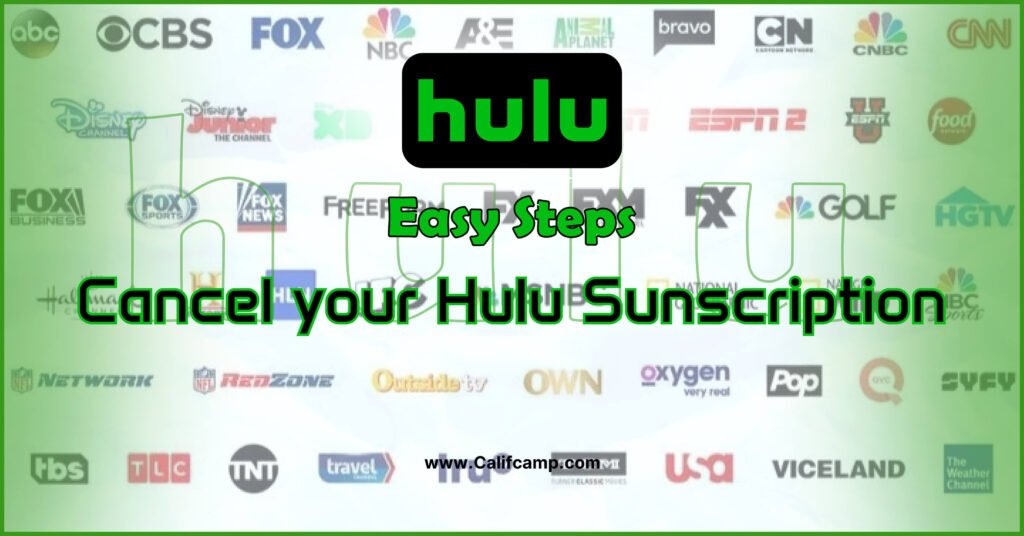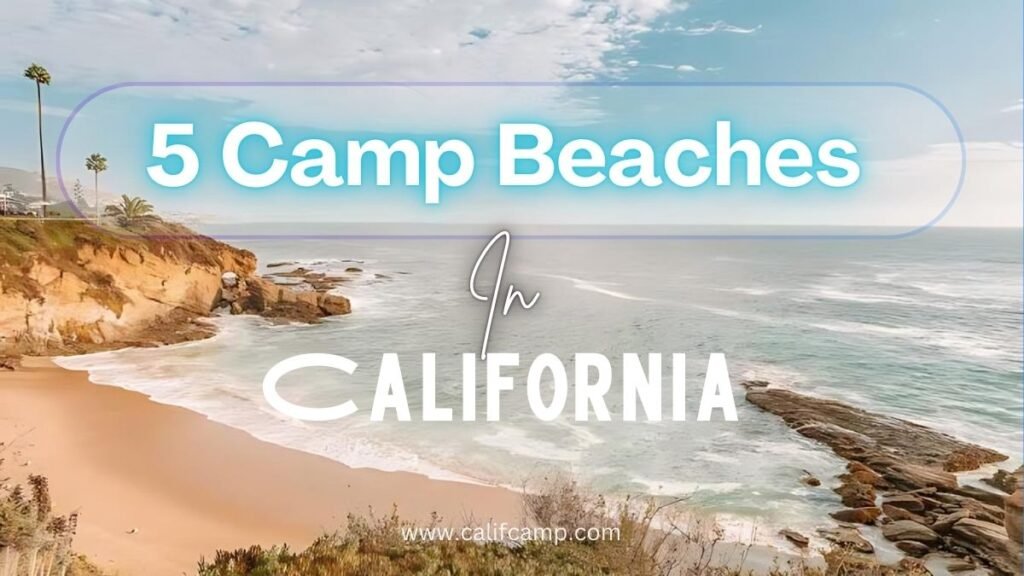If you’re looking to cancel your Hulu subscription, this comprehensive guide will walk you through every step, no matter the device or platform. Hulu is one of the most popular streaming services in the U.S., offering a wide range of content, but sometimes, you might decide it’s time to take a break, save money, or explore other options.
In this article, we’ll explain how to cancel your Hulu subscription on various devices, discuss Hulu’s pricing options, highlight alternatives to canceling, and answer frequently asked questions to make the process as smooth as possible.
Table of Contents
What Is a Hulu Subscription?
A Hulu subscription gives you access to a massive library of movies, TV shows, and original content. Hulu offers several subscription tiers to cater to different viewing preferences:
- Hulu (With Ads): An affordable option with commercial interruptions.
- Hulu (No Ads): Ad-free streaming for uninterrupted viewing.
- Hulu + Live TV: Includes live TV channels alongside the on-demand library.
- Hulu Premium: Offers bundles and add-ons like HBO Max, Disney+, or ESPN+ for expanded content.
Each plan is designed to suit a variety of entertainment needs, making Hulu a versatile choice for individuals and families alike.
How Much Does a Hulu Subscription Cost?
Hulu’s pricing varies depending on the plan you choose. Here’s an overview of the current costs:
| Plan | Monthly Cost |
|---|---|
| Hulu (With Ads) | $7.99 |
| Hulu (No Ads) | $14.99 |
| Hulu + Live TV (With Ads) | $69.99 |
| Hulu + Live TV (No Ads) | $82.99 |
Tip: Prices are subject to change. For the latest updates, visit Hulu’s official pricing page.
Hulu also offers bundle deals, such as the Disney+ bundle, which includes Hulu, Disney+, and ESPN+ at a discounted rate.
Steps to Cancel Hulu Subscription
Canceling your Hulu subscription is straightforward and can be done on various platforms. Follow the step-by-step instructions below based on your device.
Cancel Hulu Subscription on a Web Browser
- Log in to Your Hulu Account: Visit Hulu’s website and sign in.
- Go to Your Account Page: Click on your profile icon in the top-right corner and select Account.
- Find Subscription Settings: Scroll down to the Your Subscription section.
- Cancel Subscription: Click on Cancel and follow the prompts to confirm your cancellation.
Cancel Hulu Subscription on iPhone
If you subscribed to Hulu through the Apple App Store, here’s how to cancel:
- Open Settings: On your iPhone (For iPhone users), go to Settings.
- Access Apple ID: Tap your name and select Subscriptions.
- Find Hulu: Locate Hulu in the list of active subscriptions.
- Cancel Subscription: Tap Cancel Subscription and confirm.
Cancel Hulu Subscription on Roku
If you manage Hulu through Roku, follow these steps:
- Go to the Roku Home Screen: Press the Home button on your remote (For Roku users).
- Navigate to Hulu: Highlight the Hulu app.
- Manage Subscriptions: Press the Star button on your remote and select Manage Subscription.
- Cancel Subscription: Select Cancel Subscription and confirm.
How to Pause Your Hulu Subscription
If you’re not ready to cancel completely, Hulu allows you to pause your subscription for up to 12 weeks. This option is ideal if you’re traveling, taking a short break, or unsure about leaving the service.
- Log in to your Hulu account.
- Go to the Account page.
- Under Your Subscription, click Pause Your Subscription.
- Choose the duration and confirm.
While your subscription is paused, you won’t be charged, and you can resume your plan at any time.
Alternatives to Canceling Hulu
Before canceling, consider these alternatives:
- Downgrade Your Plan: Switch to the Hulu (With Ads) plan to save money.
- Explore Bundles: Combine Hulu with Disney+ and ESPN+ for a better deal.
- Limit Add-Ons: Remove premium add-ons like HBO Max or Showtime to reduce costs.
- Use Hulu’s Pause Feature: Temporarily pause your subscription instead of canceling.
These options allow you to keep enjoying Hulu’s content while managing your budget effectively.
What Happens After You Cancel Hulu?
Here’s what you can expect after canceling your Hulu subscription:
- Access Until Billing Cycle Ends: You can continue watching Hulu until your current billing cycle ends.
- No Immediate Charges: Hulu does not charge cancellation fees.
- Resume Anytime: You can reactivate your subscription by logging back into your account.
Note: If you cancel a Hulu + Live TV plan, your DVR recordings and settings will be saved for up to 30 days.
Read More
Cartoon Network Shutdown: Why Did It Happen?
FAQs
Q: How do I cancel my Hulu subscription on Android?
Open the Hulu app, go to Account, and follow the cancellation steps. If you subscribed via Google Play, cancel through your Google Play account.
Q: Can I cancel my Hulu subscription at any time?
Yes, Hulu subscriptions are month-to-month, so you can cancel anytime without penalties.
Q: How much is Hulu Premium?
Hulu Premium is a term often used for Hulu’s ad-free plan or bundled subscriptions like Hulu + Live TV with add-ons. Pricing starts at $14.99/month for Hulu (No Ads).
Q: Will I get a refund if I cancel Hulu?
No, Hulu does not offer refunds. However, you retain access until the end of your billing cycle.
Q: Can I restart my Hulu subscription after canceling?
Yes, you can reactivate your Hulu subscription anytime by logging into your account.
Q: How to change my Hulu subscription plan?
Go to your Account page, click Manage Plan, and select your desired plan.
Q: What is Hulu + Live TV?
Hulu + Live TV combines on-demand content with live TV channels, including sports and news.
Q: Does Hulu offer student discounts?
Yes, Hulu offers a discounted plan for eligible students. Check Hulu’s student discount page for details.
Q: Can I share my Hulu account?
Yes, Hulu allows multiple profiles and simultaneous streams depending on your plan.
Q: How do I remove add-ons from my Hulu subscription?
Go to your Account page, click Manage Add-Ons, and deselect the ones you no longer want.